How to subscribe
Subscribing in a podcast app will automatically download new episodes.
Android
-
Download Google Podcasts or the podcast app of your choice.
-
Tap the 🔍 button.
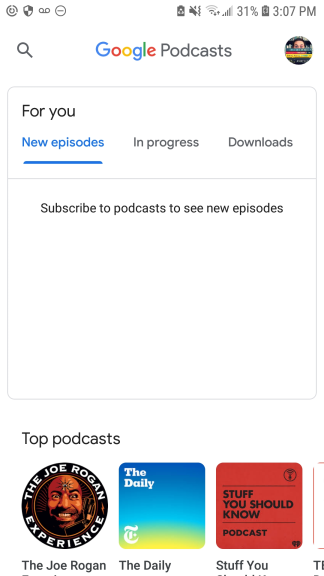
-
Search for ten to one.
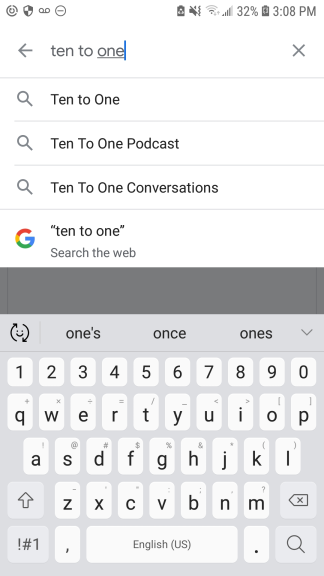
-
Tap on our logo.
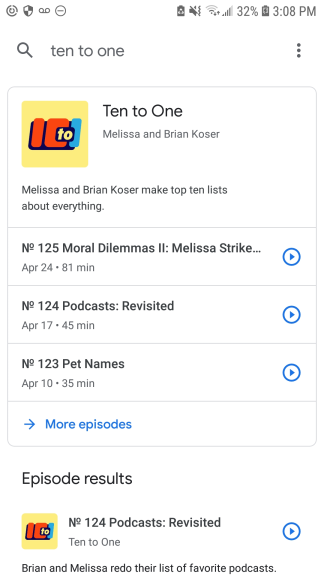
-
Tap ➕ Subscribe.
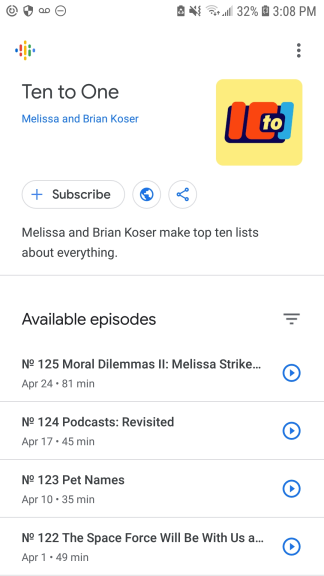
-
You will get a notification when an episode has downloaded. Tap the notification to see the new episode, or open the app and tap on the Ten to One tile.
-
Enjoy the podcast!
iPhone or iPad
-
Open the Podcasts app on your iPhone or iPad.
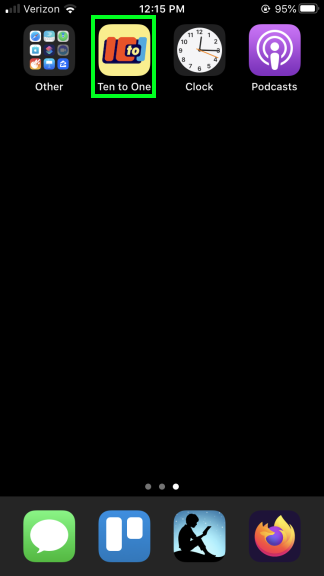
-
Tap the Search button in the bottom menu.
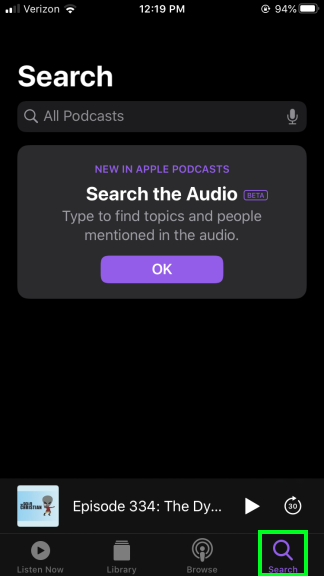
-
Search for Ten to One.
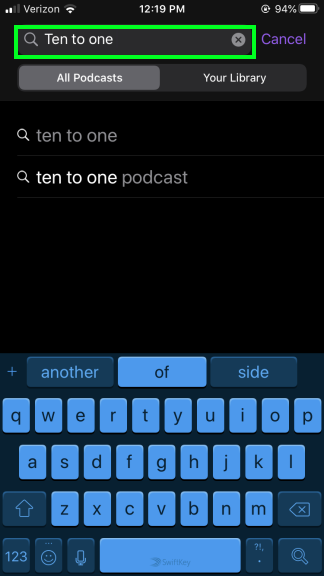
-
Find and tap on the Ten to One podcast (it should be the first one listed).
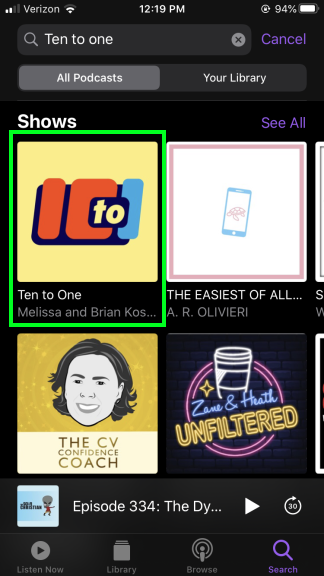
-
Tap the SUBSCRIBE button.
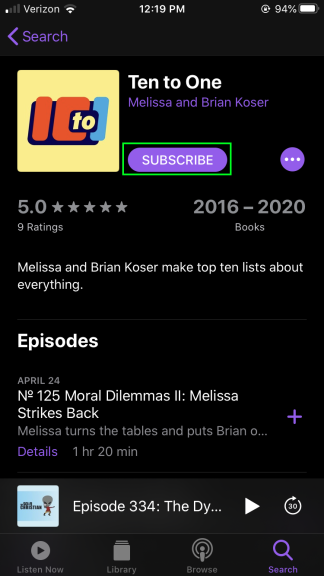
-
Tap the Library button, then on the podcast. Then tap on any episode to download and listen.
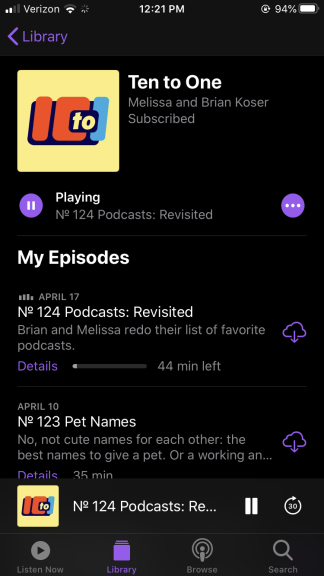
-
New episodes will download automatically.
-
Enjoy the podcast!
Windows
-
Download and install iTunes.
-
Open iTunes and click File, then Subscribe to Podcast.
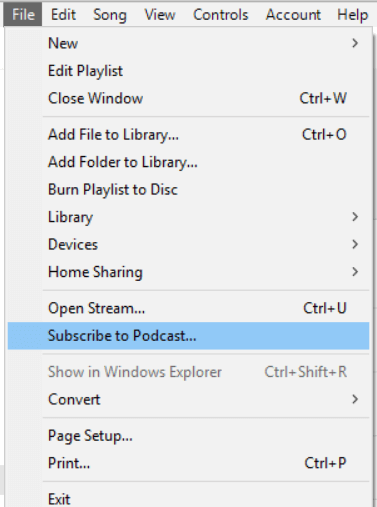
-
Enter the feed URL: http://tto.koser.us/feed.rss and click OK.

-
You do not need to sync, but you should select Automatically download new episodes for your subscriptions, then click Continue.
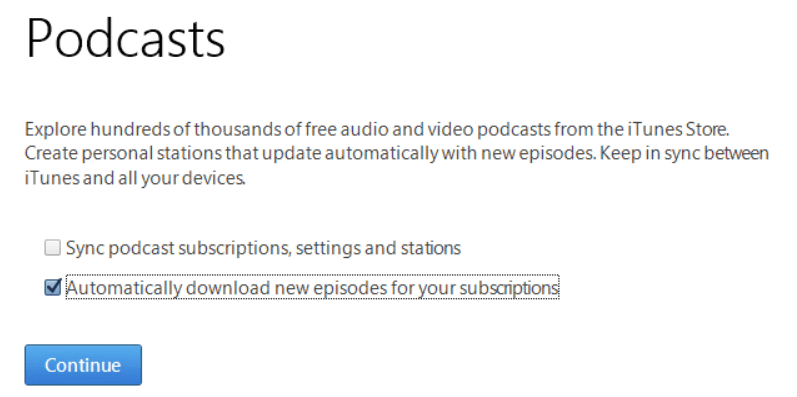
-
Listen to an episode by double-clicking it.
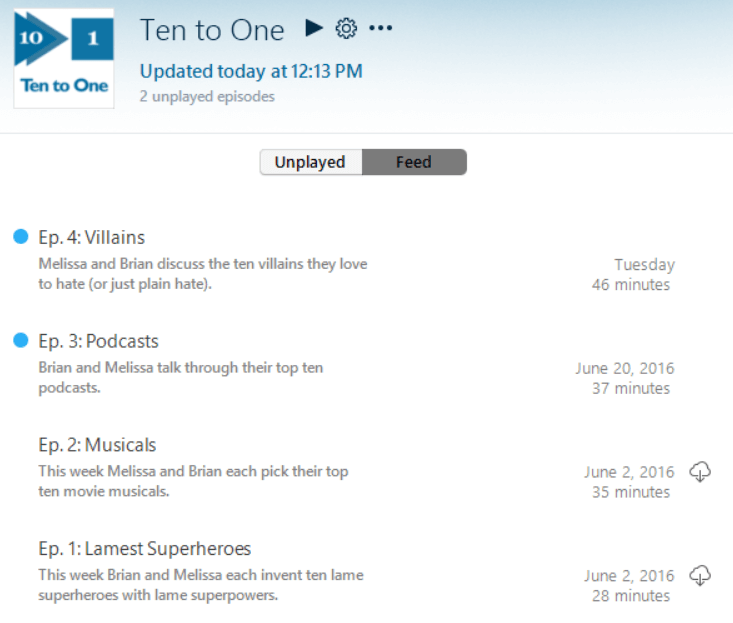
-
Open iTunes to listen to the podcast. New episodes will be automatically downloaded.
-
Enjoy the podcast!
